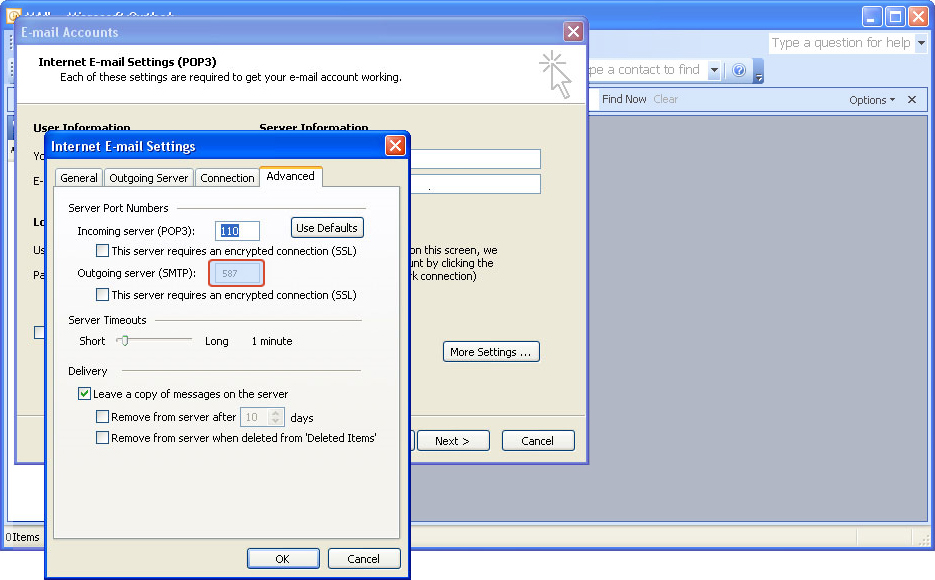Setup Microsoft Outlook
Setup Microsoft Outlook
Setup Microsoft Outlook
- Open your Outlook Email program
- Select Functions at the top menu and then Email accounts
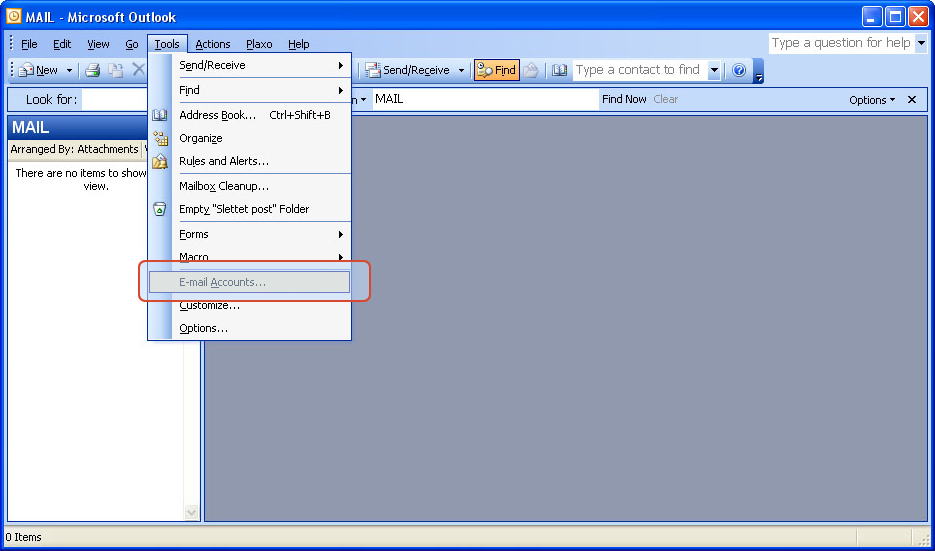
- A dialogue box will open. Mark Show or edit existing email accounts then click on Next
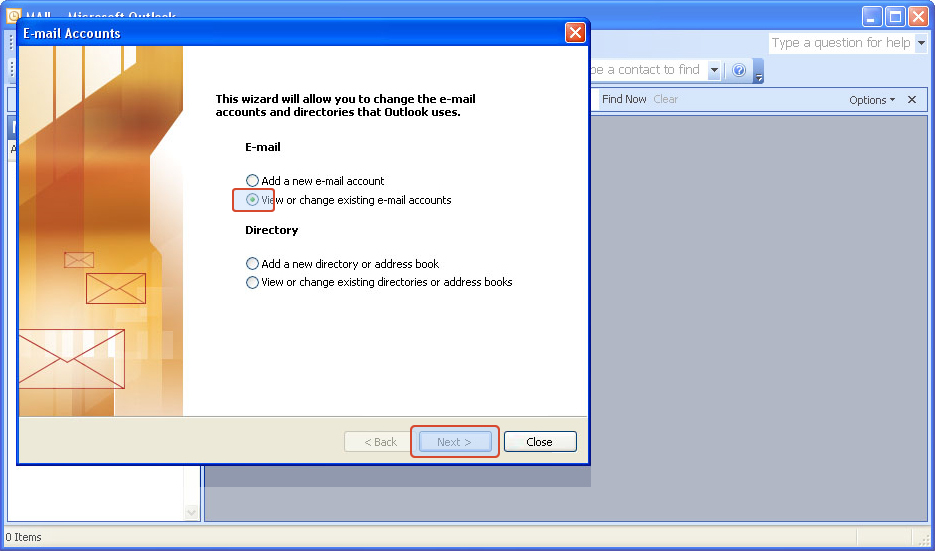
- A new box will open. Mark the email you want to use with MySendMail.com as outgoing email server and click Change
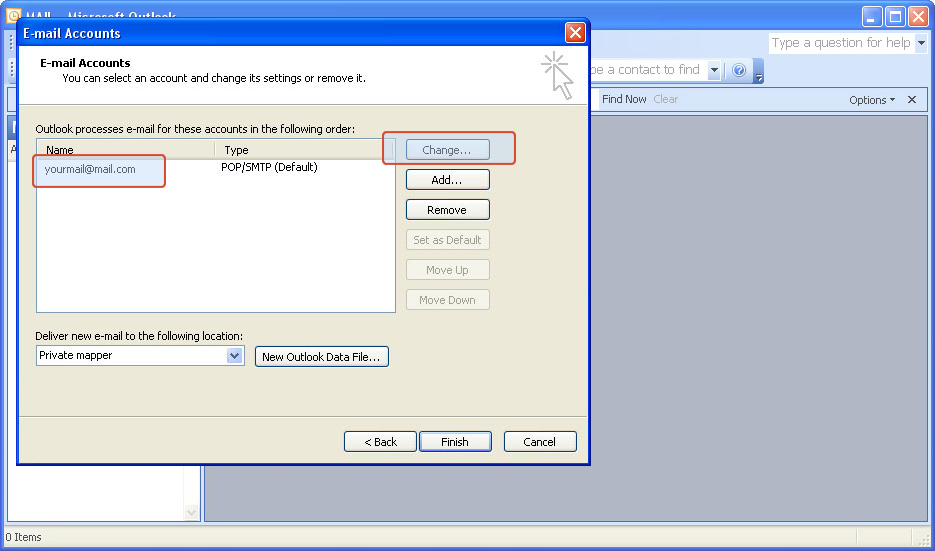
- A new box opens. In the field Server for outgoing mail (SMTP) you write: mysendmail.com
- Click on the button More settings...
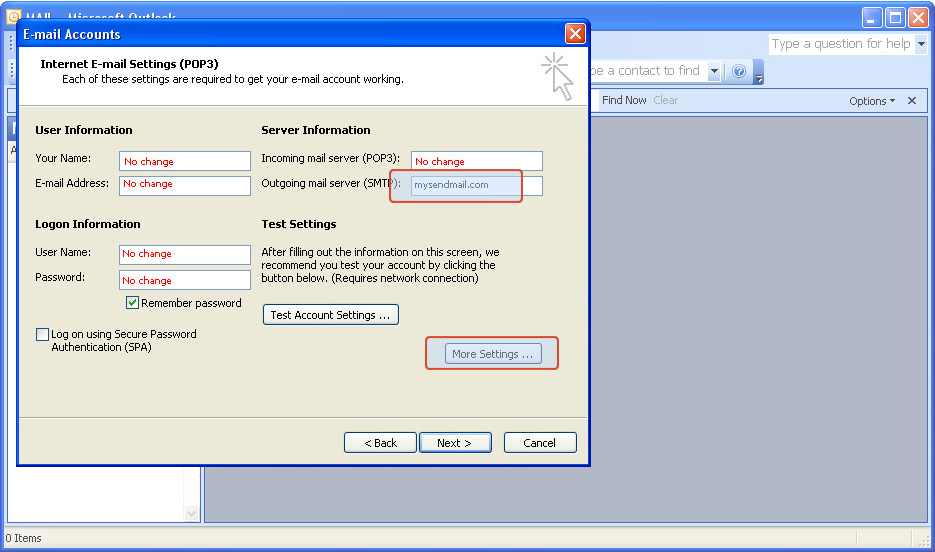
- Click the tab Outgoing server
- Click in the box My outgoing server (SMTP) requires authentication
- Click Log on using
- Enter the SMTP user name (your email) and the password you have choose during the account setup. (you can change it later with the account administration options)
- Click Remember password if you want the programme to automatically remember your log-in.
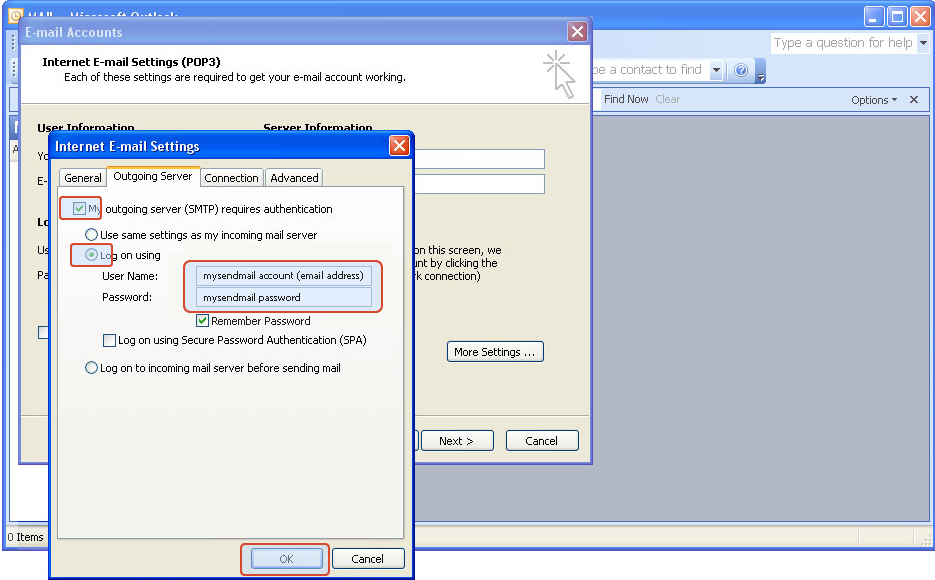 Change Outgoing Port 25 to 587
Some internet providers block port 25 if you are not one of their customers. Click on the tab Advanced
Change Outgoing Port 25 to 587
Some internet providers block port 25 if you are not one of their customers. Click on the tab Advanced
Set the Server for outgoing mail (SMTP) to port 587 instead of 25
You can now click OK and begin using mysendmail.com as your outgoing SMTP server.
Please test account settings in step 5.
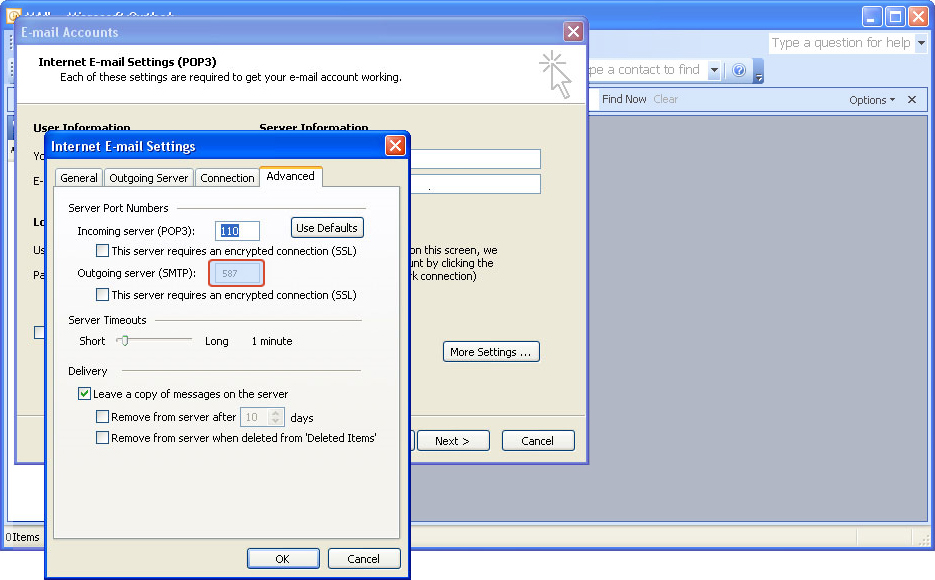
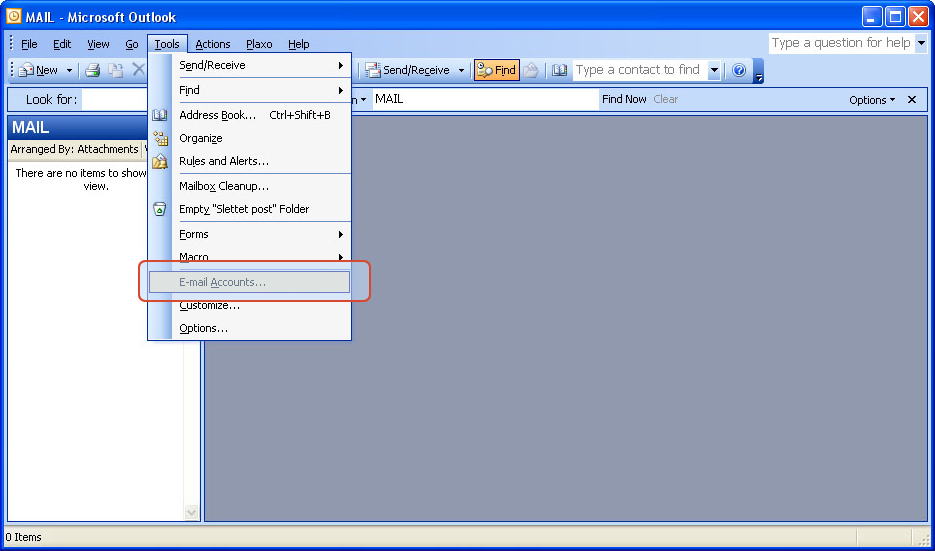
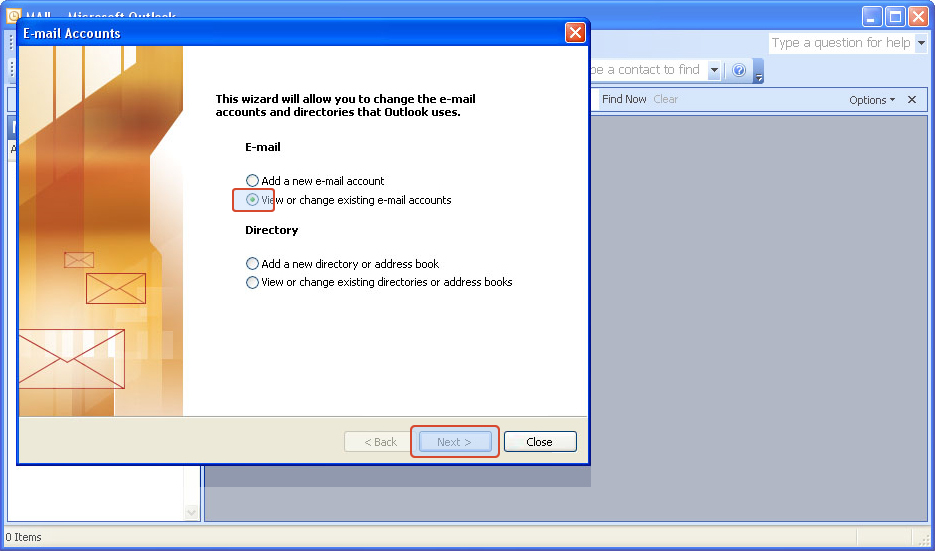
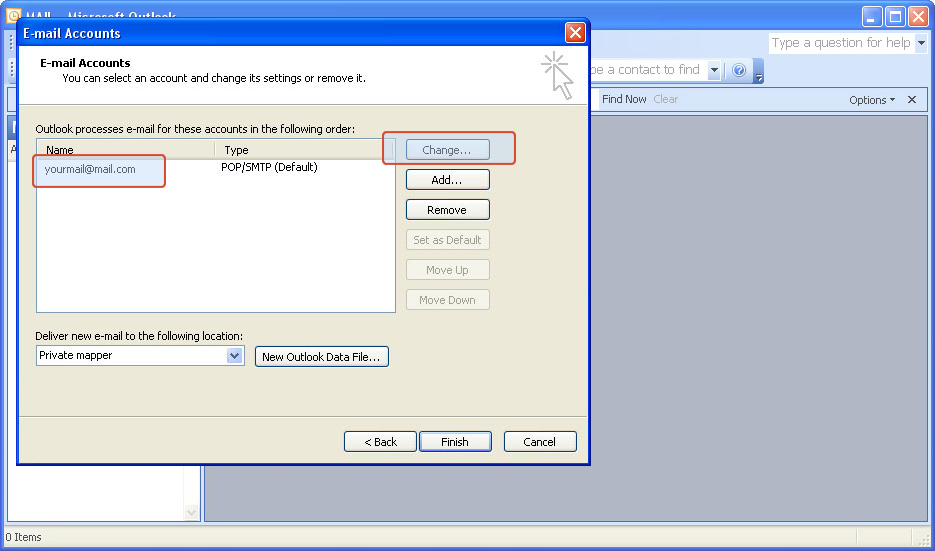
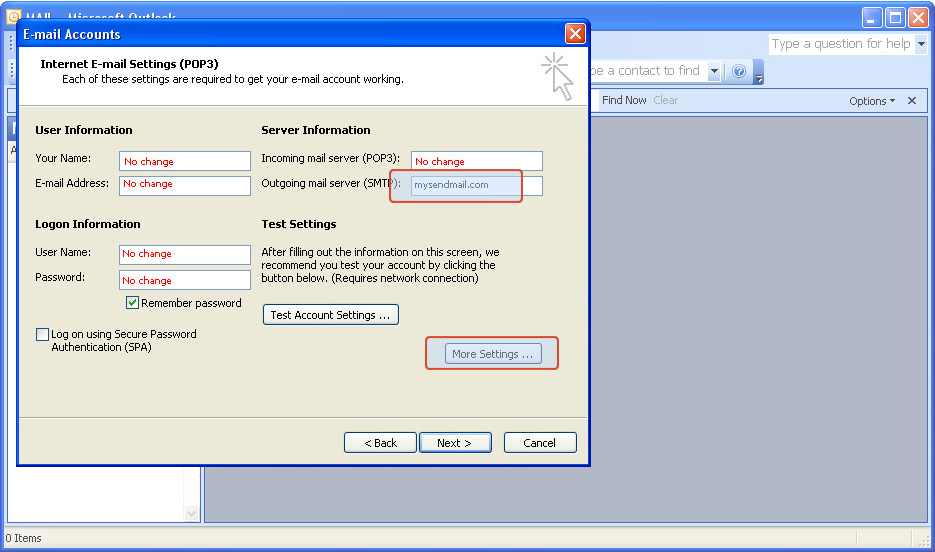
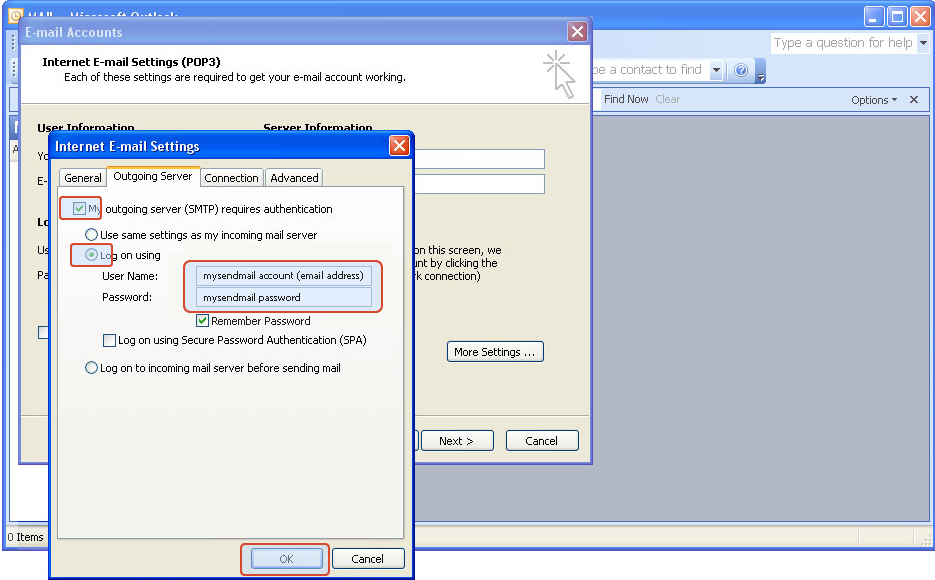 Change Outgoing Port 25 to 587
Some internet providers block port 25 if you are not one of their customers. Click on the tab Advanced
Change Outgoing Port 25 to 587
Some internet providers block port 25 if you are not one of their customers. Click on the tab Advanced