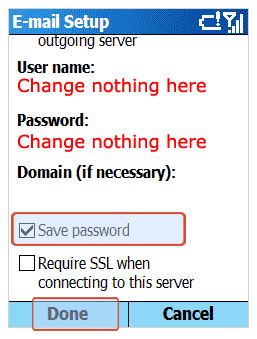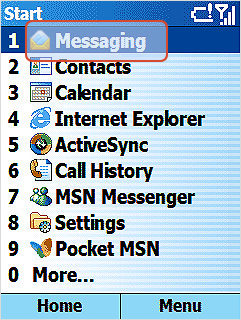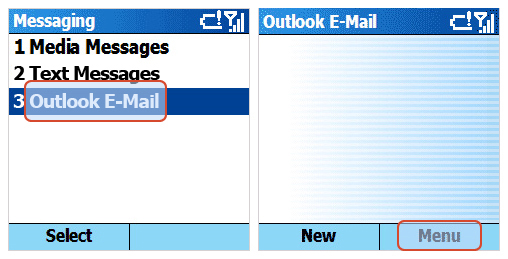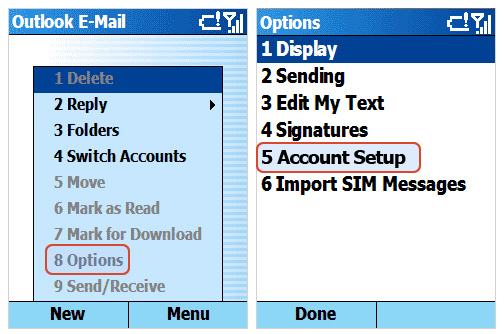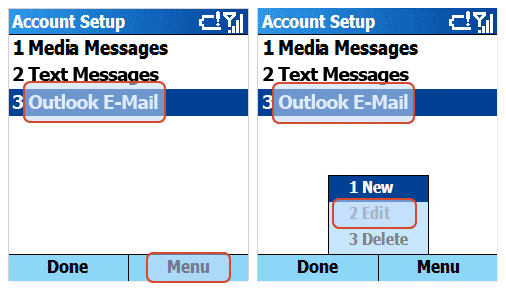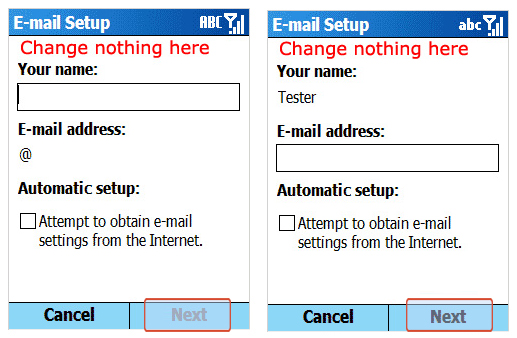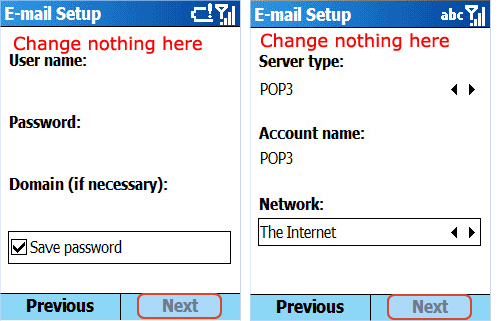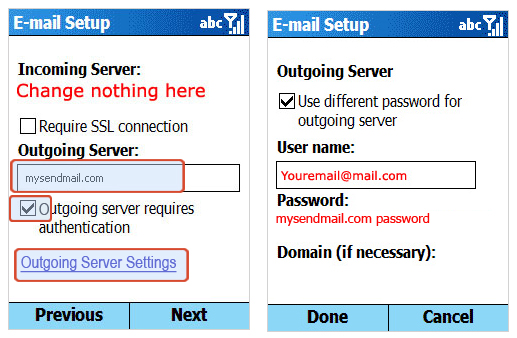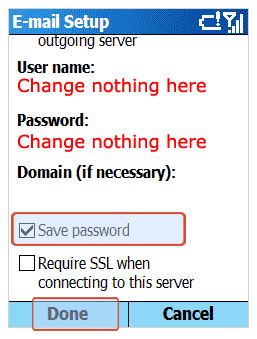Setup Windows Smartphone
Setup Windows Smartphone
- Press the Start button Select Messaging option
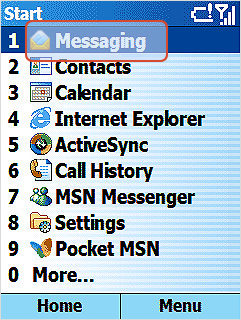
- Select Outlook E-mail option.
Select Menu.
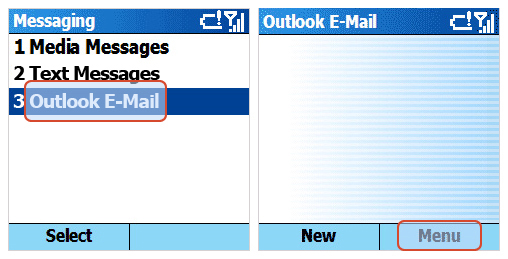
- Select Options from the Menulist.
Select Account Setup from the Options list.
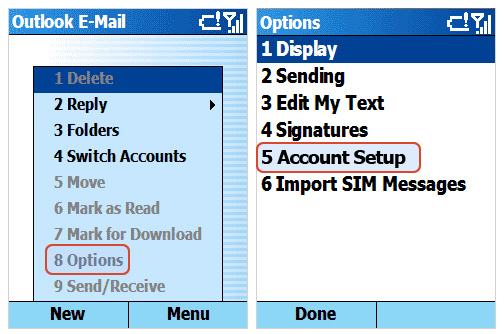
- Select Outlook Email from the Account Setup list
Select Menu Select Edit from the Menu list
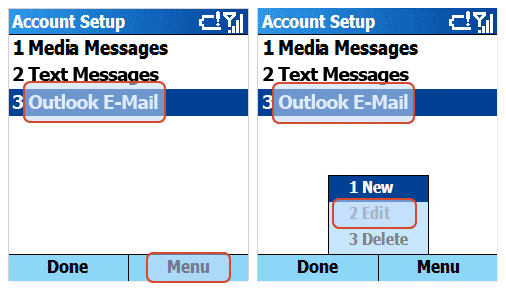
- Change nothing here
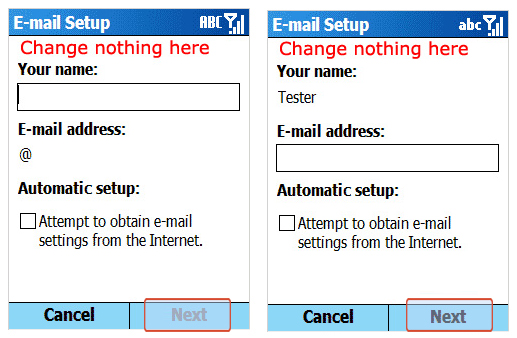
- Change nothing here
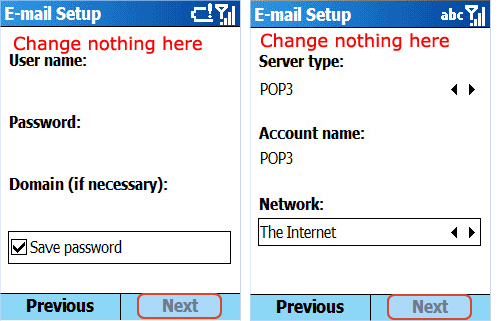
- Type mysendmail.com in the Outgoing Server field.
Check the box Outgoing Server requires authentication. Select Outgoing Server Settings.
Check the box Use different password for outgoing server Move the cursor below and enter your SMTP User Name in the User name field.
Move the cursor below and enter your SMTP Password in the Password field.
(The password you have received in the set up mail) Scroll down the screen and check the Save Password
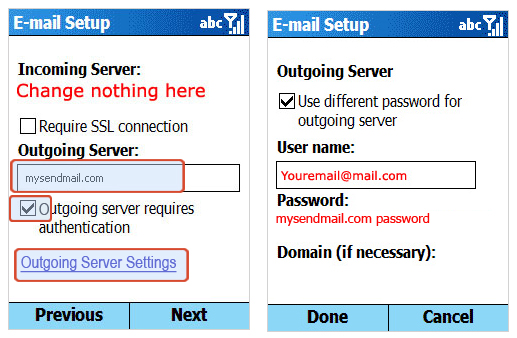
- Scroll down the screen and check the Save Password
Now you are done and ready to use mysendmail.com